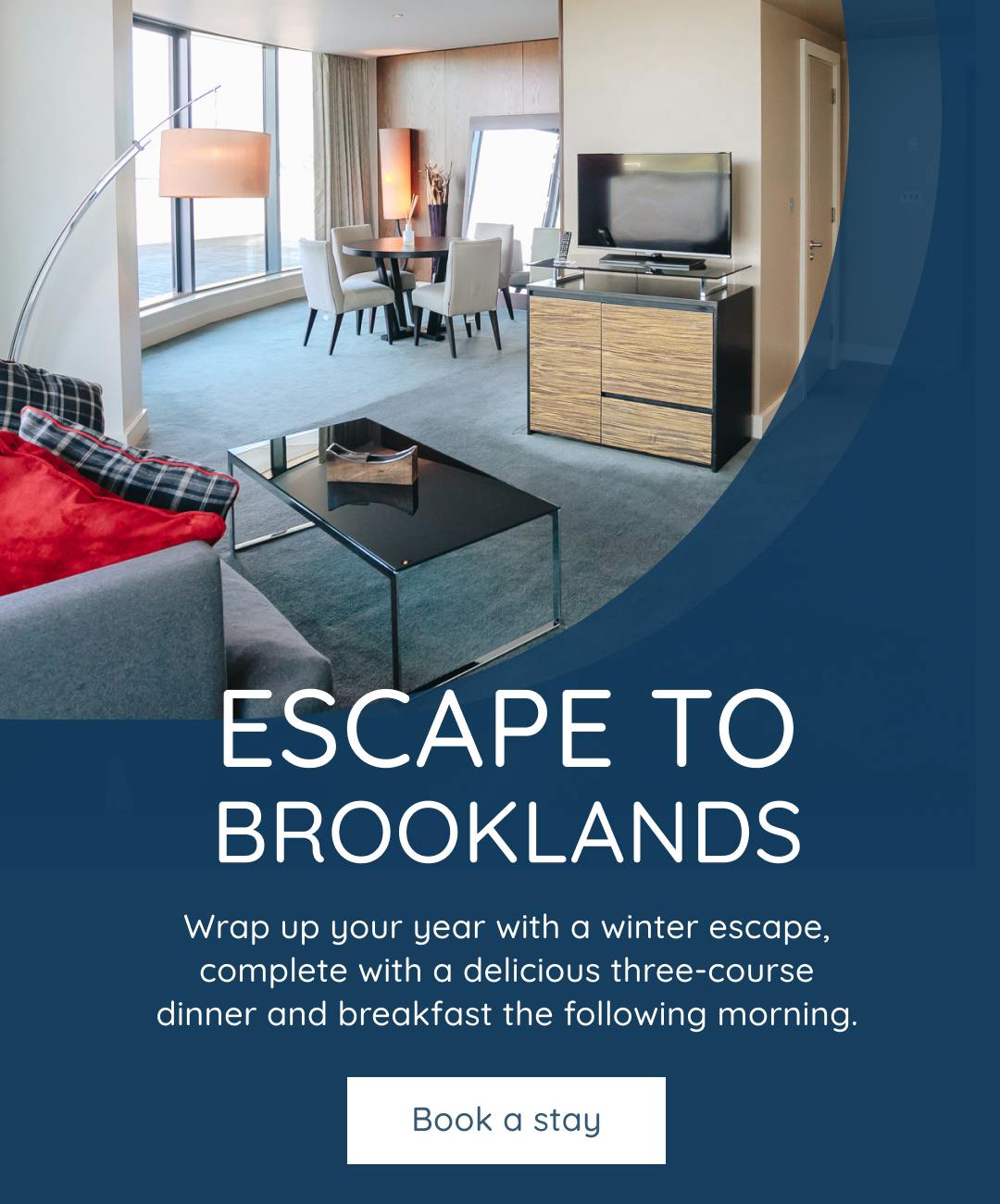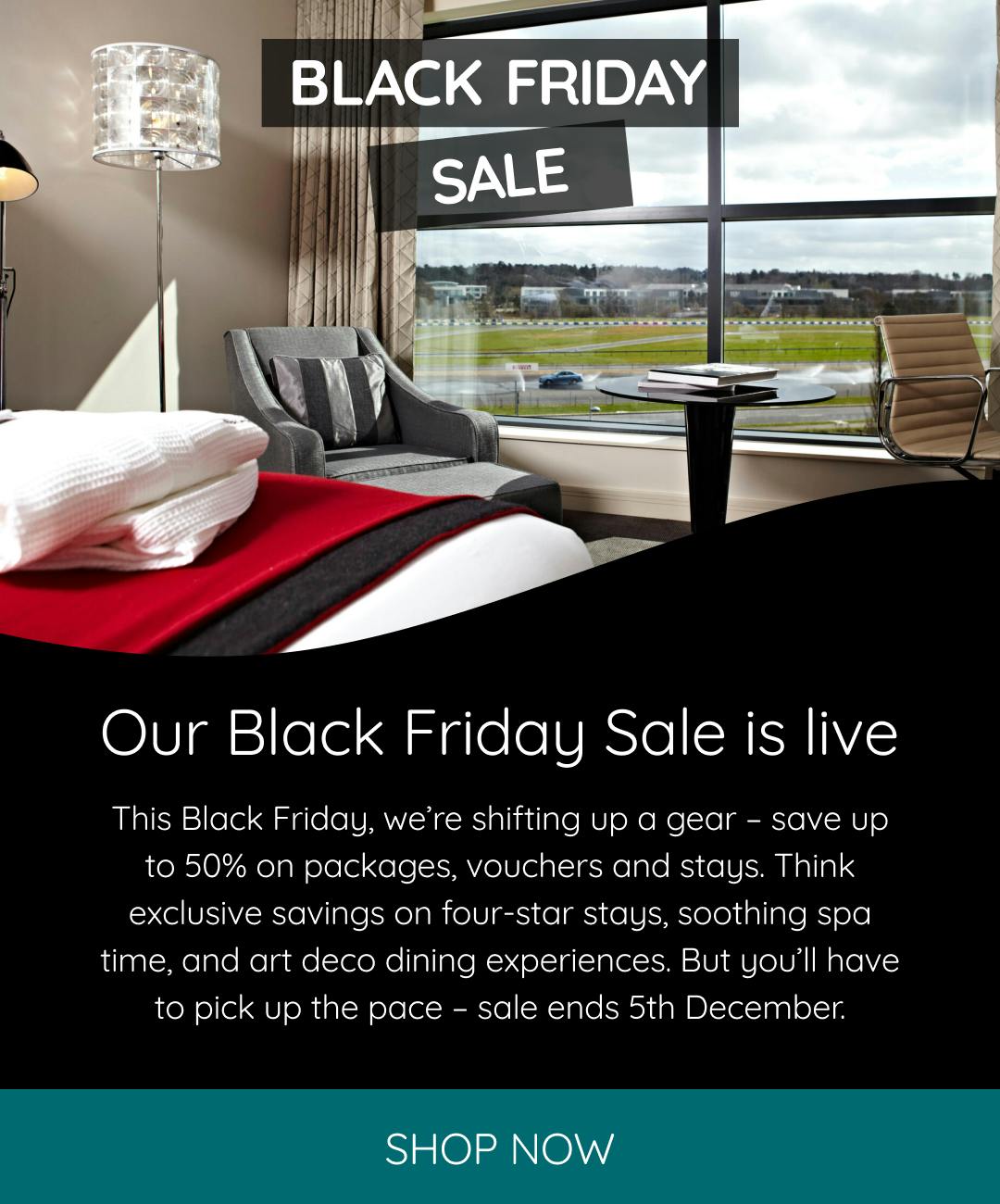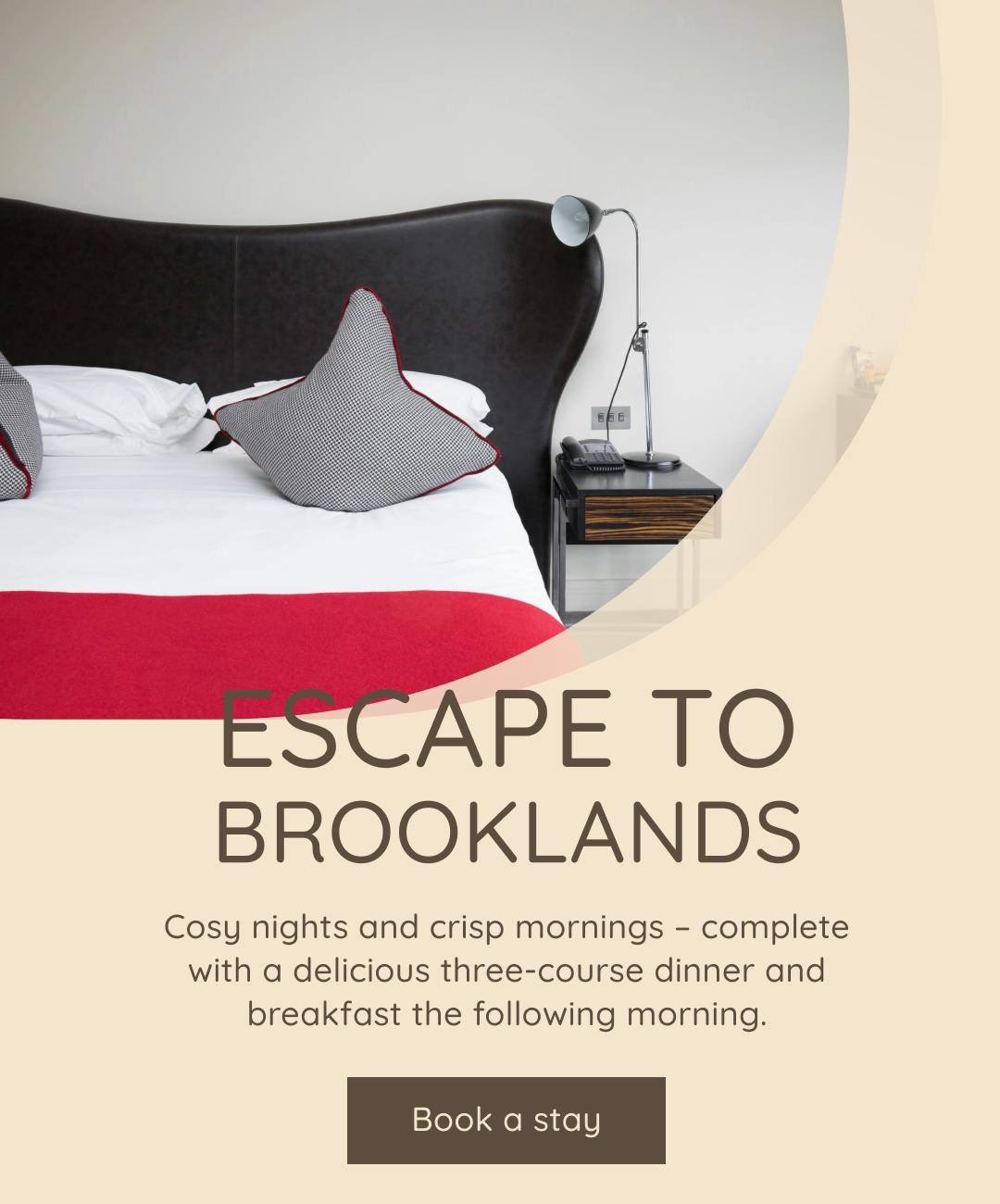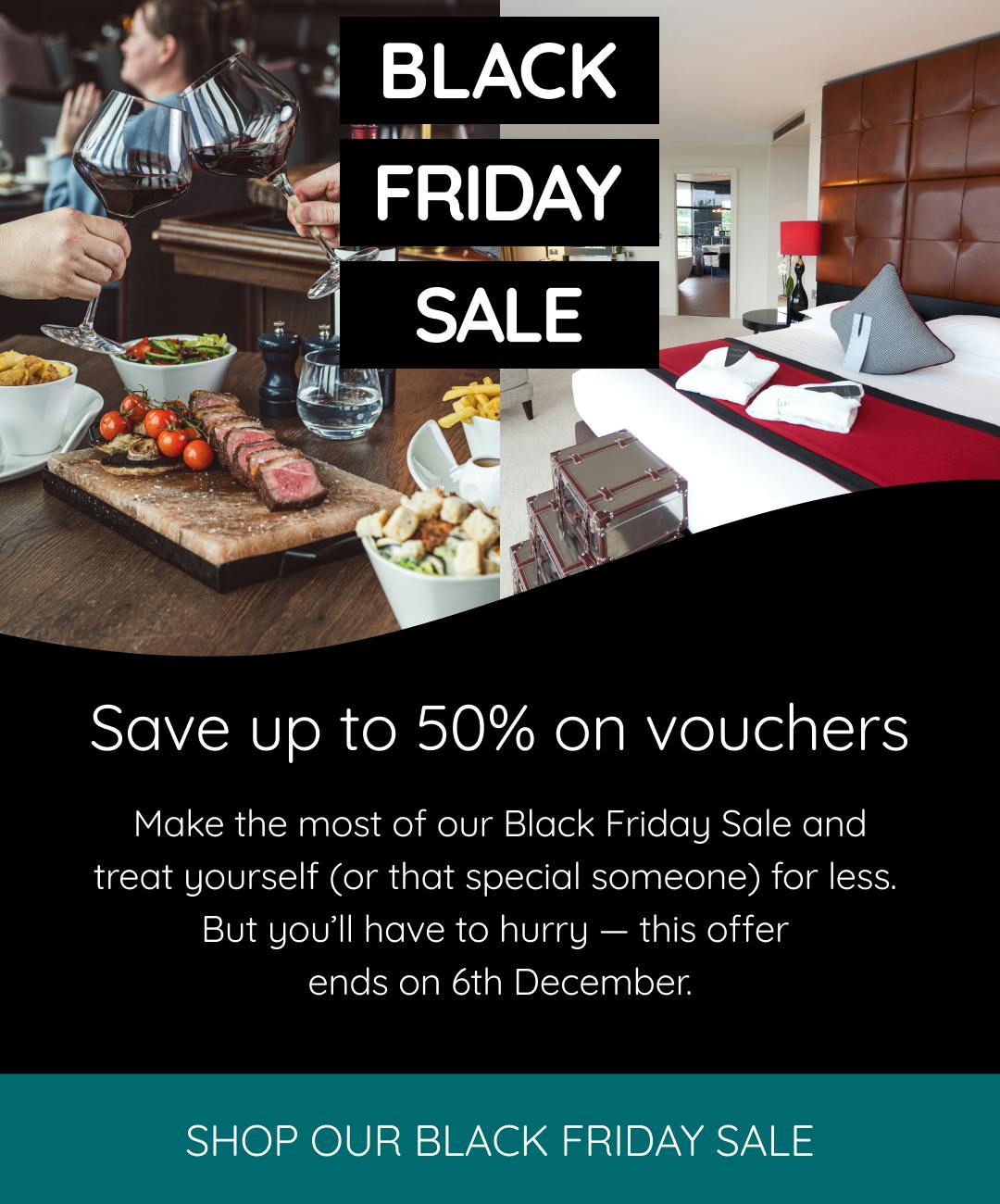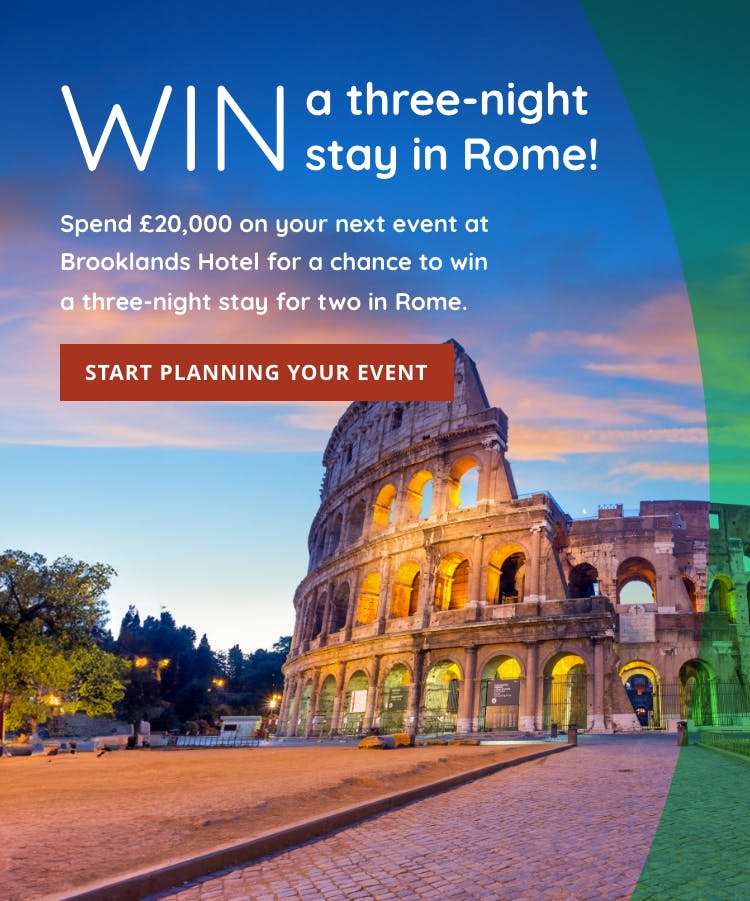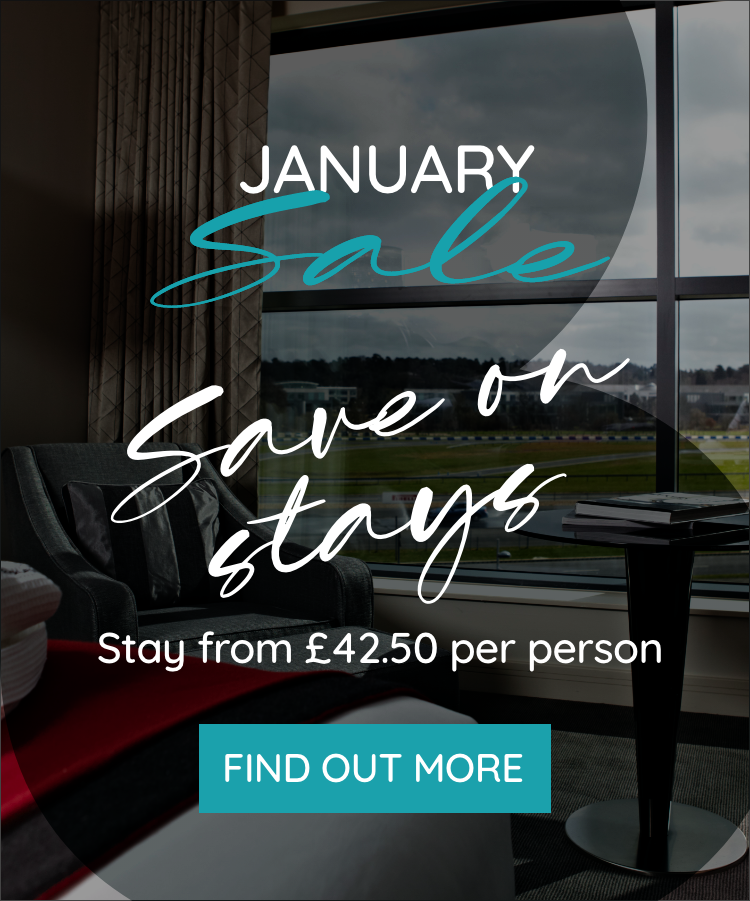Accessibility
Brooklands Hotel Accessibility Statement Standards Compliance
Our site has been designed with accessibility in mind. All of the webpage code has been written to the W3C HTML5 standard, ensuring cross-browser compatibility. The CSS (Cascading Style Sheet) code used on this site has also been written according to the W3C’s standards. All pages contain the relevant W3C icons that allow users to automatically check that the pages are valid.
TEXT SIZE
There are a number of ways to change the text size in your browser (Internet Explorer):Select the ‘View’ menu.Select the ‘Text Size’ option from the menu.Click on the text size you require.To read about other changes you can make to your browser settings, please see Browser Help below.
TAB INDEXING
We have made tabbing through a page easy. The order for tab indexing in Brooklands Hotel pages is as follows:
Top (Main) Navigation
Availability Quick Check fields (if present on that page)
Left Bar Links (if present on that page)
Sub Navigation (if present on that page)
Main Content Links
Bottom Footer Links
IMAGES
Throughout the website we have avoided using graphics as a way of displaying important information. This ensures all users have access to all the information, regardless of what type of browser they are using. If you have opted to browse with images switched off, of if you are using a screen reader to access the website, then all of the website content will still be available.
NAVIGATION
Throughout the site we have tried to keep the navigation consistent. The first link on every page (home) always goes through to the main site entry page. The main menu for each area of the site is always in the same position. Any sub-navigation is always in the same position on the page, ensuring familiarity and consistency throughout.
BROWSER HELP
Optimise the way you view your web browser
If you have difficulty in reading the Brooklands Hotel website on your screen, you may be able to change the settings on your browser to help you improve their visibility.
HOW TO CHANGE VISIBILITY FEATURES
The following suggestions to improve the visibility of web pages will apply to any site that you visit. However, you may find that not all pages within a site are compatible. The images on the screen will not be affected. These instructions have been tested with Internet Explorer versions 6 and 7.
To apply the font and colour changes below permanently:
- on the ‘Tools’ menu, click ‘Internet Options’
- on the ‘General’ tab, click on ‘Accessibility’
- click in each of the three boxes to show ticks
- click ‘OK’.Text with a sans serif font (such as Arial) is easier to read than a serif font (such as Times New Roman). To change the text font:
- on the ‘Tools’ menu, click ‘Internet Options’
- on the ‘General’ tab, click ‘Fonts’ in the ‘Web page font’ and ‘Plain text font’ lists, choose the fonts you would like to use click ‘OK’.
To enlarge the text:
on the ‘Browser’ menu click ‘View’
click ‘Text size’
choose the size of text.
Combinations of fonts, typefaces and background colours used in web page design may result in text being difficult to read. However, you can choose settings to suit you. For example black text on a yellow background gives a distinct contrast.
To change the text colour and background colour:
- on the ‘Tools’ menu, click ‘Internet Options’
- on the ‘General’ tab, click ‘Colours’
- deselect the ‘Use Windows Colours’ tick box
- select the box next to ‘Text’ and choose a colour
- click ‘OK’
- select the box next to ‘Background’ and choose a colour
- click ‘OK’.
To prevent graphics from appearing on web pages:
- under ‘Tools’, click ‘Internet Options’
- on the ‘Advanced’ tab, scroll down to the ‘Multimedia’ heading
- click on the graphics options (‘animations’, ‘videos’ and ‘pictures’) to remove the ticks
- click on ‘Apply’, and then click on ‘OK’
if graphics still appear, select ‘View’ then ‘Refresh’ from the toolbar, or press F5.
To change the size of the window:
click ‘View’ then ‘Full Screen’ from the toolbar, or press F11
There are other options to tailor web pages that help make them easier to read.
These may be found under the ‘Tools’ menu:
- click on ‘Internet Options’
- select the ‘Advanced’ tab
- choose from the options available to improve visibility.